Customize your app homepage, labels, and dashboard according to your needs. You can:
Change the title of each entry label and how such an entry will appear on a child’s timeline
Choose which entry icons are shown on your homepage by adding, removing, and reordering the entry categories
Follow the steps below to customize labels:
Navigate to Menu > Settings
2. Select Customize labels:
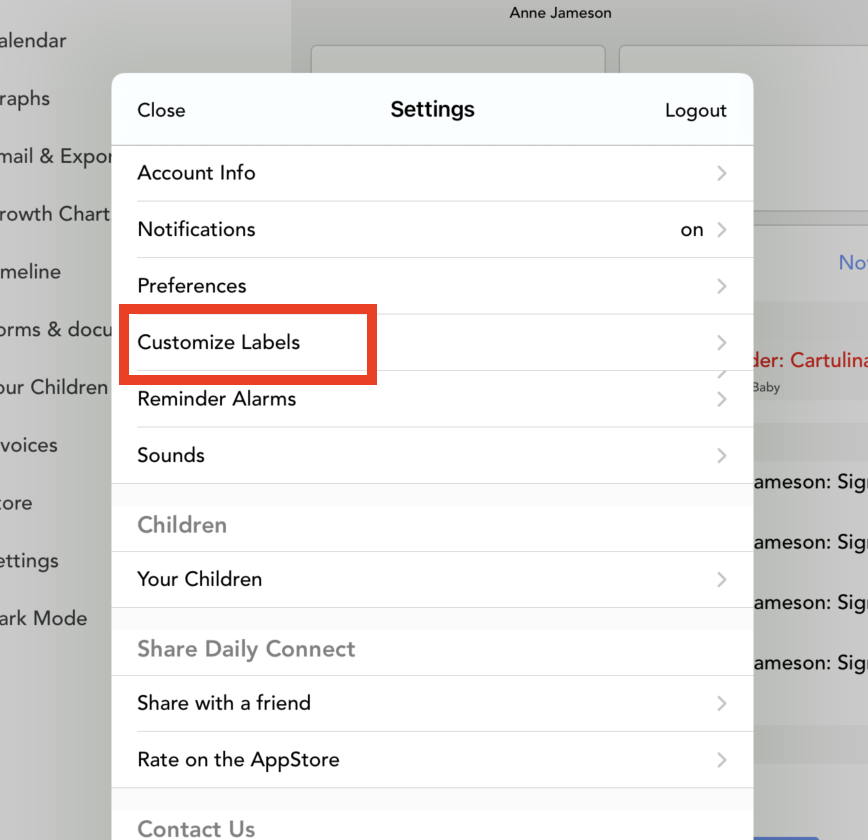
3. Select the entry label you would like to change.
Edit the title.
Tap the AZ button to arrange the categories in alphabetical order. Or, use the arrows to move the categories into the desired order.
To add a new category, enter a title and select + Add.
Follow the steps below to customize your iPad app Home Page:
Navigate to Menu > Settings > Customize Home Page.
2. Tap the arrow to choose a background color.
Check the entry icons you would like to appear on the Home Page. Uncheck those icons that you would like to remove from the homepage.
Was this article helpful?
That’s Great!
Thank you for your feedback
Sorry! We couldn't be helpful
Thank you for your feedback
Feedback sent
We appreciate your effort and will try to fix the article




