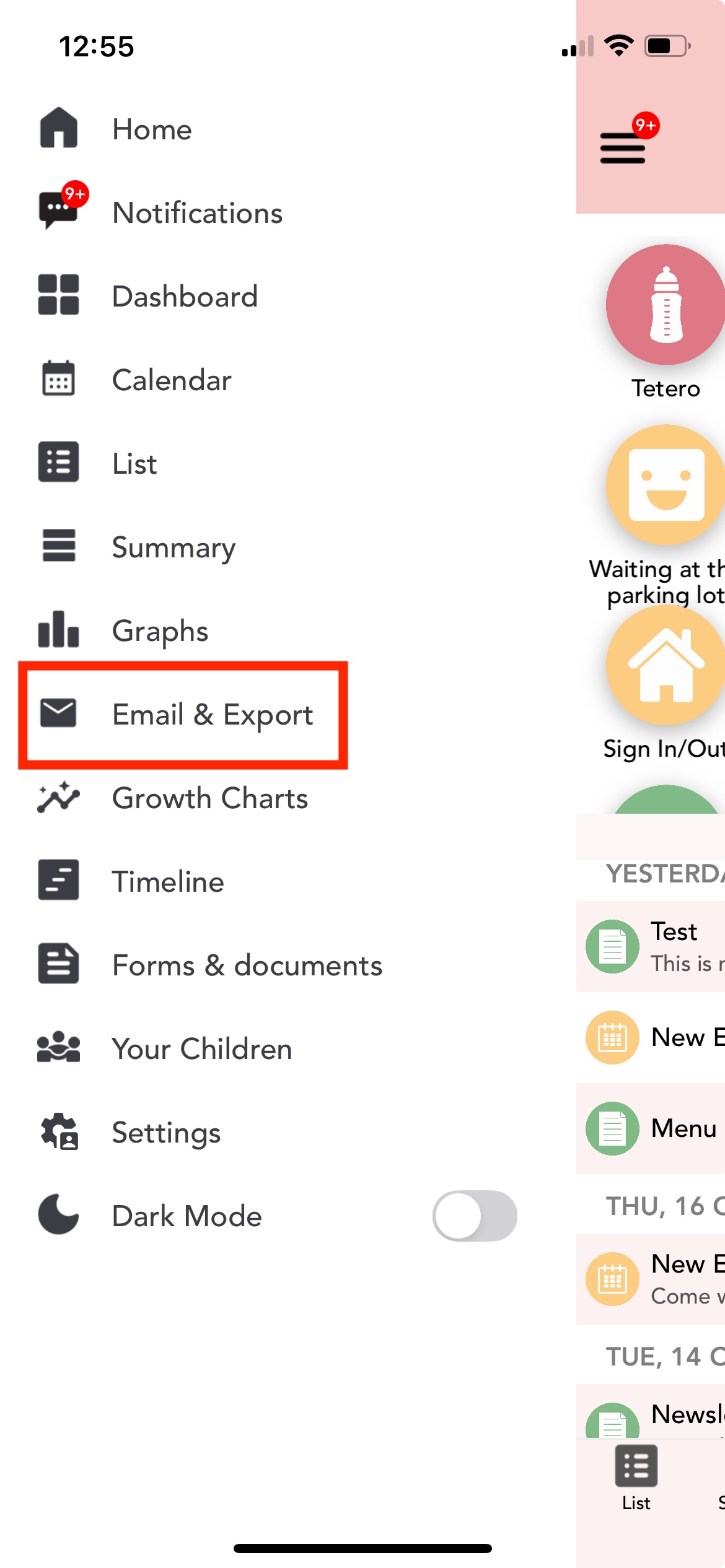Daily email summaries can be sent to parents and administrators with detailed updates. They include all information saved during the day, needed items for the next day, upcoming events, and all photos and documents relating to entries logged on a child’s entry log.
Follow the instructions below to set up daily parent emails
Go to Menu > Settings > Summary Email.
Indicate whether the summary should be sent when a sign-out event is saved or each day at a specific time.
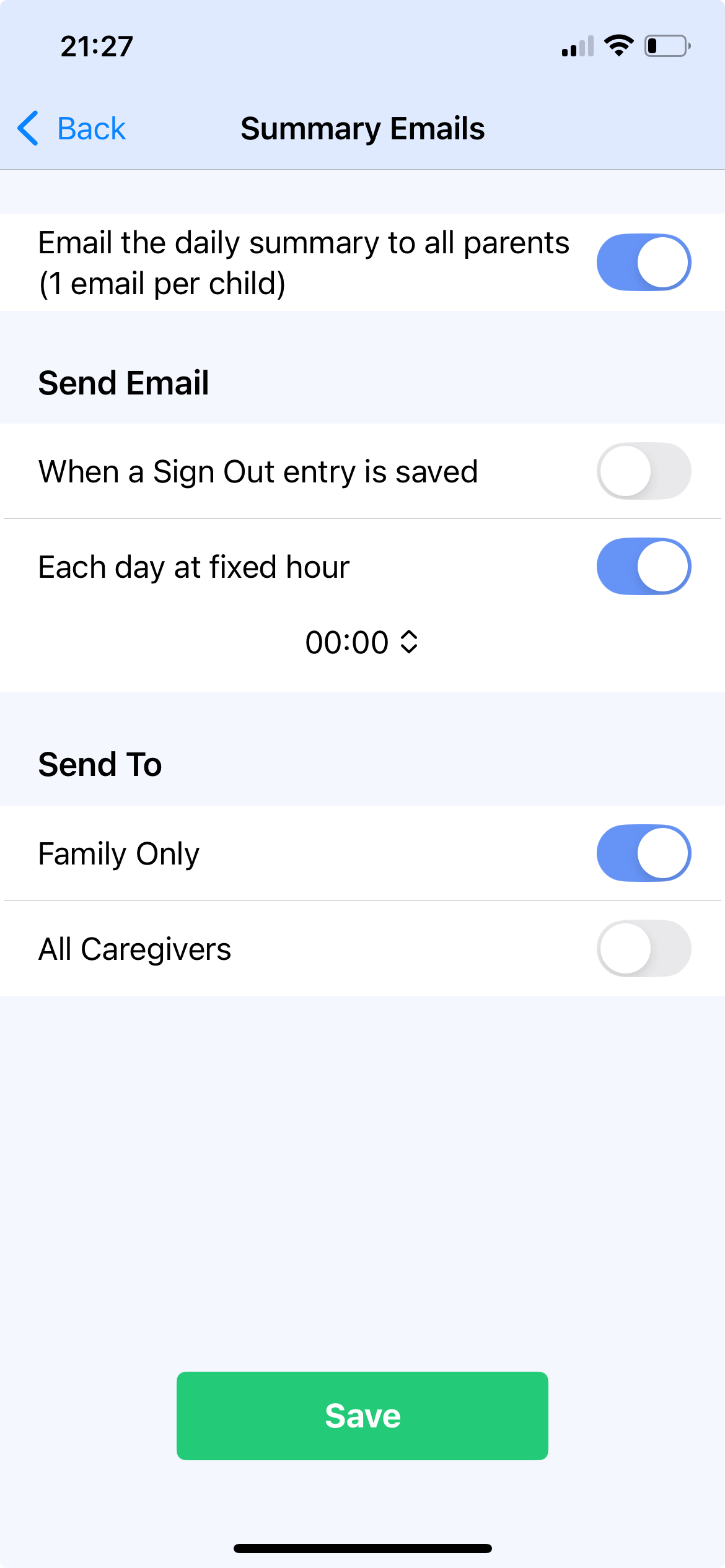
Select whether the email should be sent to parents and family only or all caregivers.
NOTE: Adding a custom message and enabling administrator emails can only be done using the Daily Connect web app.
A parent may not receive the summary email if:
The email was sent to an incorrect email address
Emails are configured to be sent whenever a sign-out entry was saved, but the child was not signed-out
The parent unsubscribed from receiving emails
Follow the instructions below to manually email a daily summary to a parent.
Login as a teacher or as a classroom, select the drop-down menu at the top of your screen. Select the classroom then the child.
Navigate to Menu > Email & Export
Select the time period for which entries should be included in the summary.
Select a format for the summary. i.e. HTML (by hour/category) or CSV.
Select Generate Email.
To confirm whether an email was sent to a parent, on the web app, go to Settings > Childcare Settings > Summary Emails > View list of sent emails.
Related articles:
✓ Daily Summary Emails to parents
For more information on setting up summary emails, watch this video tutorial.
Was this article helpful?
That’s Great!
Thank you for your feedback
Sorry! We couldn't be helpful
Thank you for your feedback
Feedback sent
We appreciate your effort and will try to fix the article