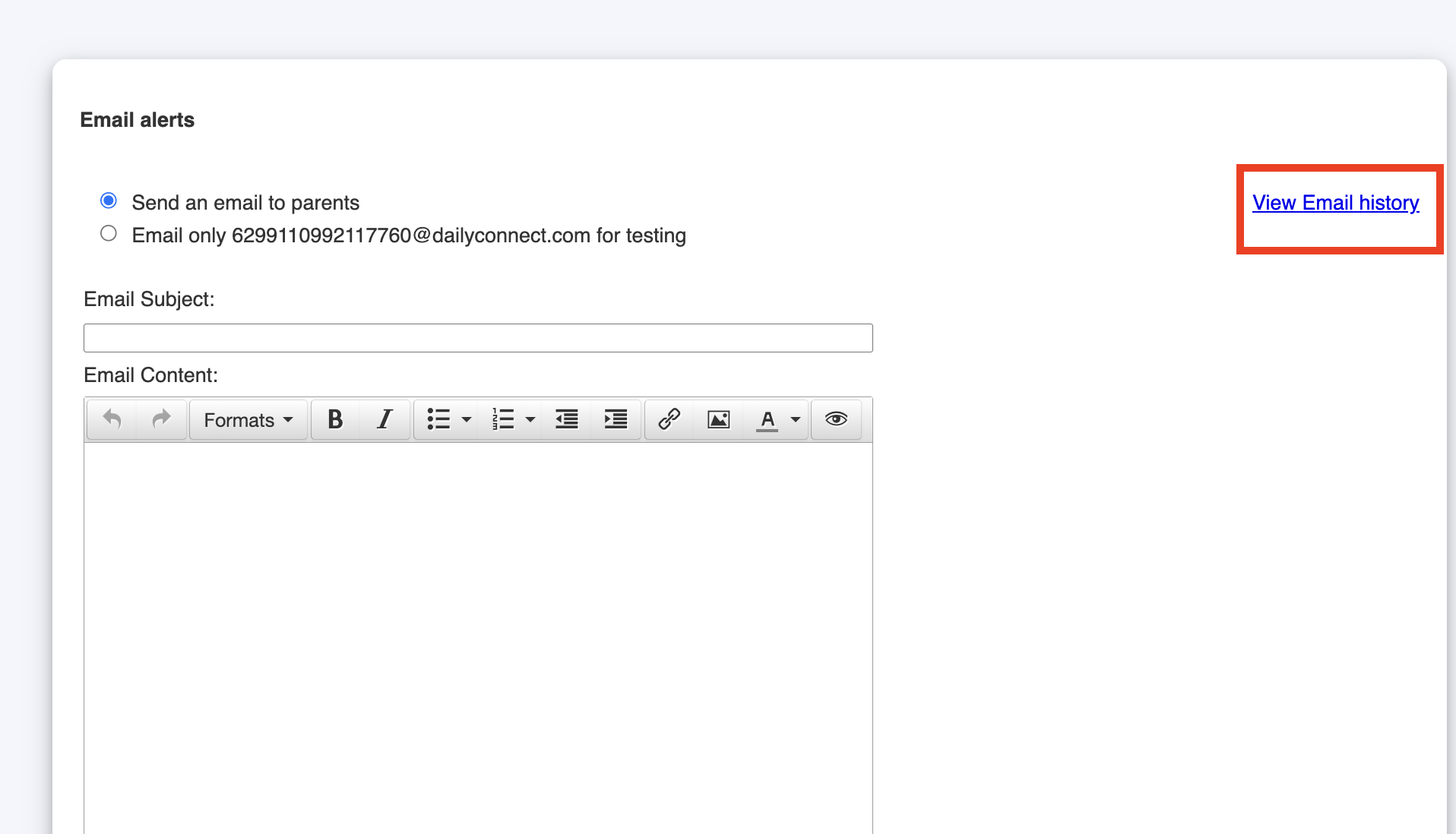The majority of communication with parents is done via the Daily Connect mobile app, in the form of entries. This one-on-one communication enables you to send photos, messages, bottle/diaper/feeding information, and more.
Another way to communicate directly with the parents/caregivers is the Send to parents feature. It enables you to communicate important updates, reminders, and other information to parents. Send a message, document, email or text to ensure that you regularly engage with parents and keep them informed about their child(ren).
Follow the instructions below to send a document via the web app
Go to Account Settings > Send Message/Document.
To send a document, select Select File to upload a document that will be saved on the timeline of all children in the selected rooms.

Enter the document’s title, notes, and go to Send to parents of those rooms to select the classrooms.
Select Save.
Follow the instructions below to send a message via the web app
Go to Account Settings > Send Message/Document > Send Message/Document.

Enter the message.

Select which rooms’ parents the message should be sent to. The classroom you are signed into will be selected by default (if you are assigned to more that a classroom you will have to select the correct one)
Select Save.
NOTE: The message will be posted as a message on the timeline of all children in the selected rooms.
Follow the instructions below to send an email via the web app
Go to Account Settings > Send Email
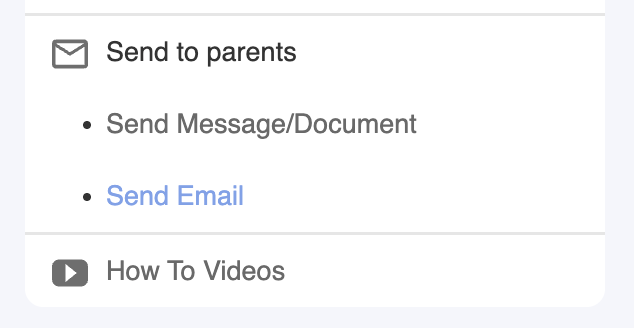
2. If you chose to send an email, enter the email subject, message, recipients (parents of rooms or specific children), attach a file, then select Send.
To confirm that you sent the email to the parents check View Email history.
NOTE: You can only send messages, text messages, email and documents via the web app. The mobile app only allows you to email the entries of the day by going to Menu > Email.
You can also only send messages, documents, emails, or texts to parents of children in your classroom.
For more information on teacher profiles and features available to you, go to the How To Videos at the bottom of the Settings page or watch these video tutorials.
Was this article helpful?
That’s Great!
Thank you for your feedback
Sorry! We couldn't be helpful
Thank you for your feedback
Feedback sent
We appreciate your effort and will try to fix the article