After logging into your account, you have the option to change or set your:
email
phone number
password (if the administrator did not do so during the creation of your account)
These login details ensure that all communication and notifications are sent to the correct email address or phone. The unique password allows you to log in and out of your teacher account.
Follow the instructions below to enter or change your account details on the Daily Connect mobile app.
Go to Menu
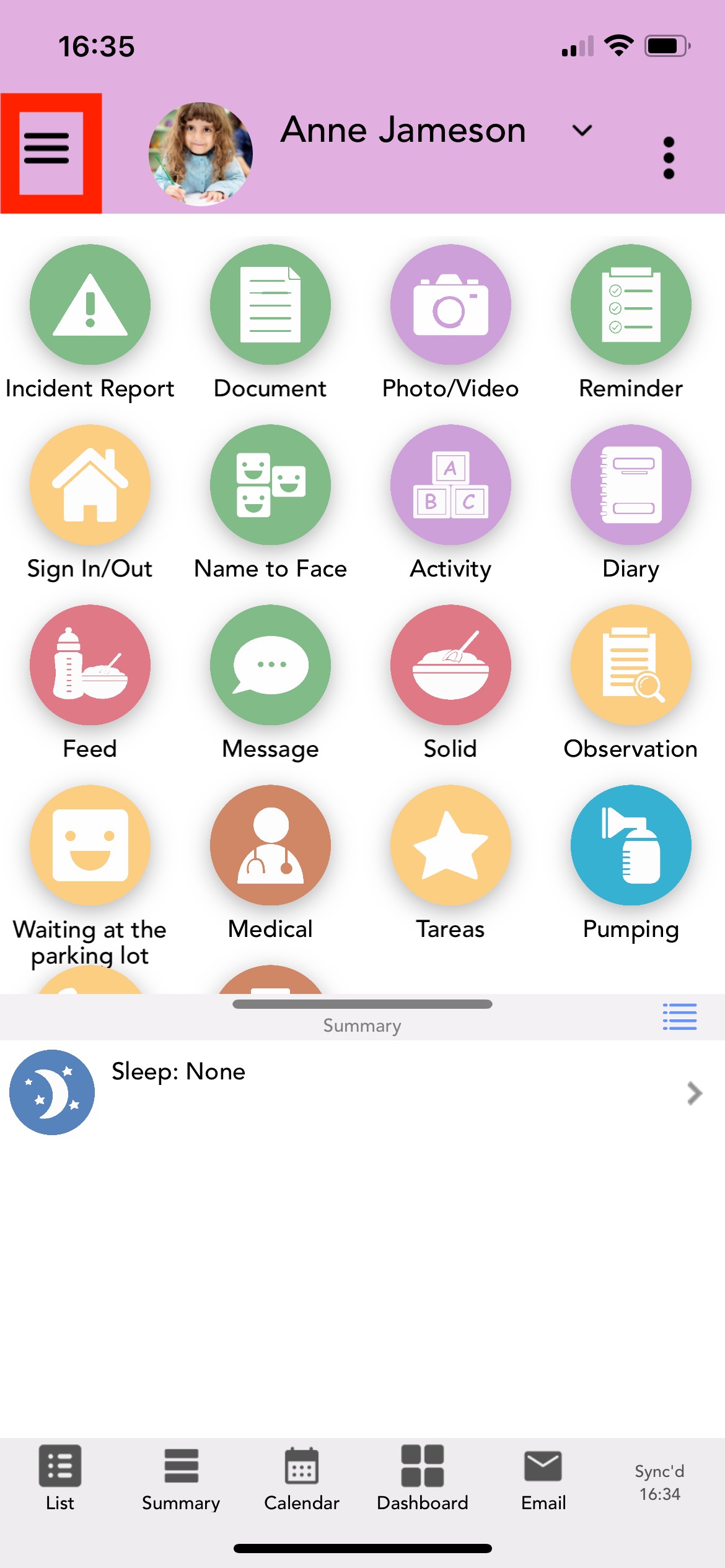
2. Settings


3. Account info
4. Your Email, Password, Name, Phone and Phone List will be displayed.
To change the details in any field, select it, enter the new information, then choose Save.
5. To add your phone number, select <tap to set> then enter the phone number.
6. To add a profile photo, select the camera icon, then take or upload a photo or video.
To change your existing profile photo, select the current photo, then take or upload a photo or video.
Watch these video tutorials for more information on teacher profiles and features available to you.
Was this article helpful?
That’s Great!
Thank you for your feedback
Sorry! We couldn't be helpful
Thank you for your feedback
Feedback sent
We appreciate your effort and will try to fix the article


