1. Open the Daily Connect App and log in to your parent account
2. Tap on the photo icon

3. Click on Browse Photos
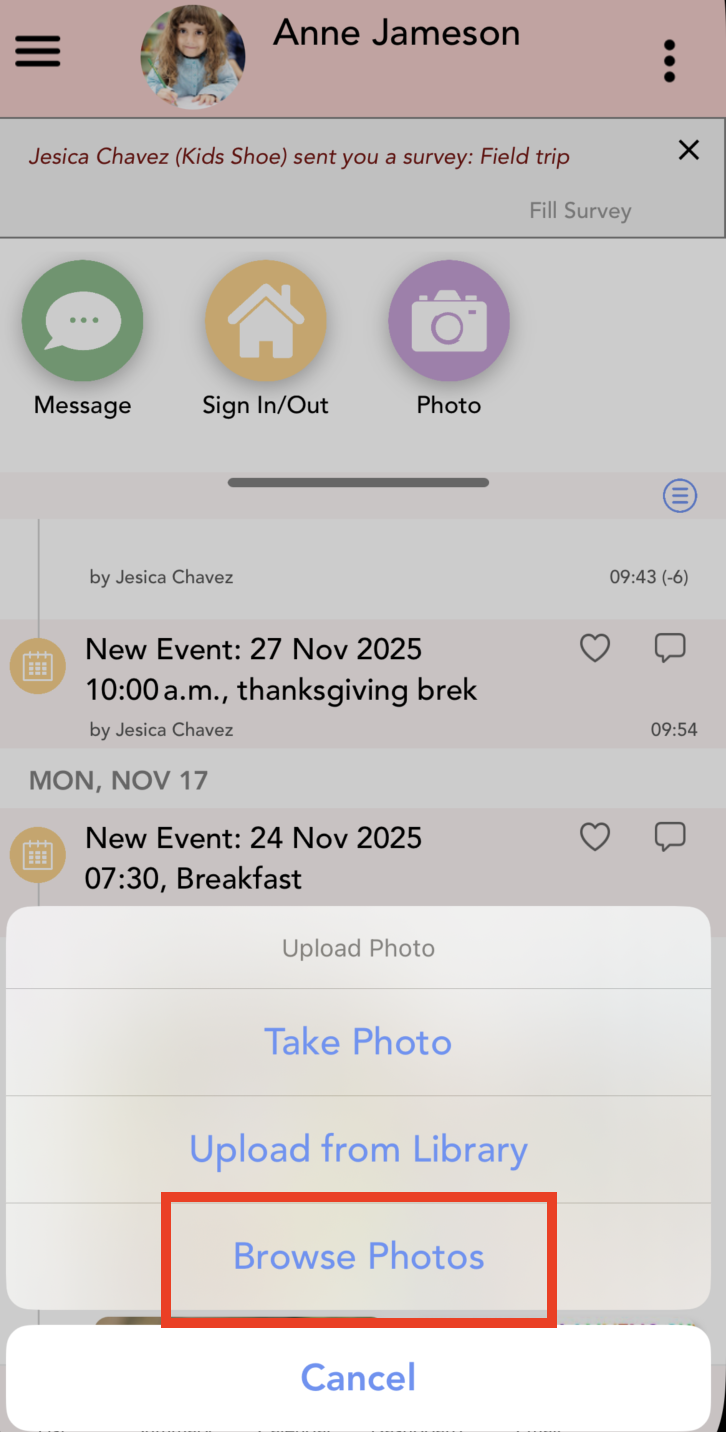
Here, you will see all the photos organized by month
If you want to download all photos, look for a ‘Select All’ option or use a multi-select gesture
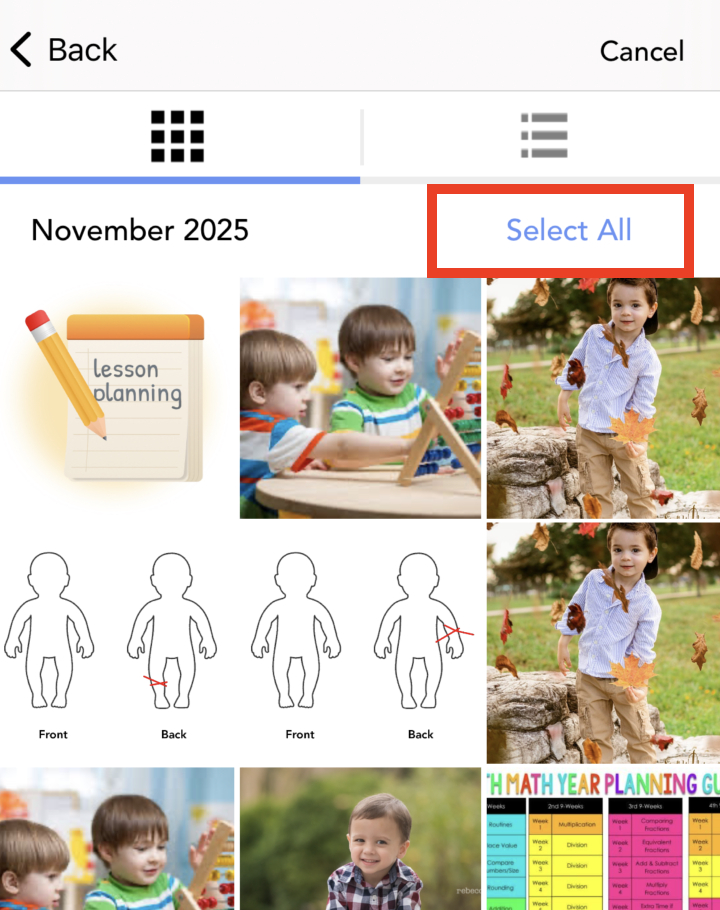
After selecting the photos, look for the download icon

4. Choose Save Location:
A prompt may appear asking you where to save the photos. Choose your preferred location on your device. If no prompt appears, the photos will likely be saved to your default pictures folder.

Was this article helpful?
That’s Great!
Thank you for your feedback
Sorry! We couldn't be helpful
Thank you for your feedback
Feedback sent
We appreciate your effort and will try to fix the article