Sign-in/out entries saved each day by teachers and parents are used to compile attendance reports. There are 3 types of attendance reports.
Follow the instructions below to view real-time daily attendance graphs:
A real-time daily attendance graph records attendance in each classroom during the day at 15-minute intervals and displays a list of children, teachers and the time they checked in/out. It also records the children/teacher ratio which is green when the ratio is below the limit and red when the ratio exceeds the limit.
Go to Attendance (on your homepage).

Select the calendar icon to choose a date for which to display a graph.
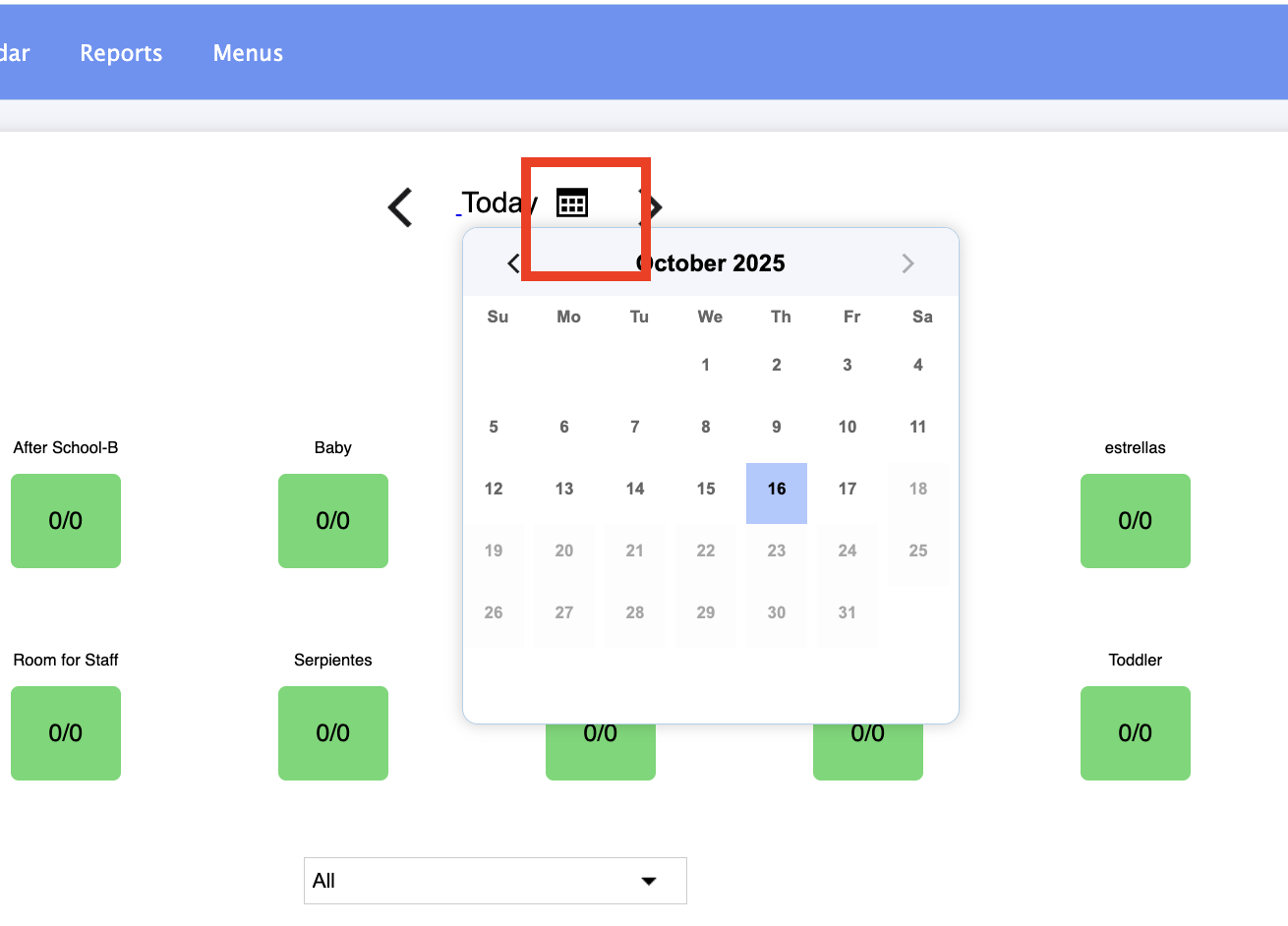
Select the drop-down menu to view all attendance or attendance of an individual classroom.
Select All to view a graph of the children/teacher ratio for all classrooms or select an individual classroom to be displayed.
To download the attendance data displayed in the graph, select Download data as .csv.

Follow the instructions below to view daily / weekly / monthly attendance reports
A Daily / Weekly / Monthly attendance report records the attendance for children (per classroom) and staff.
Go to Reports
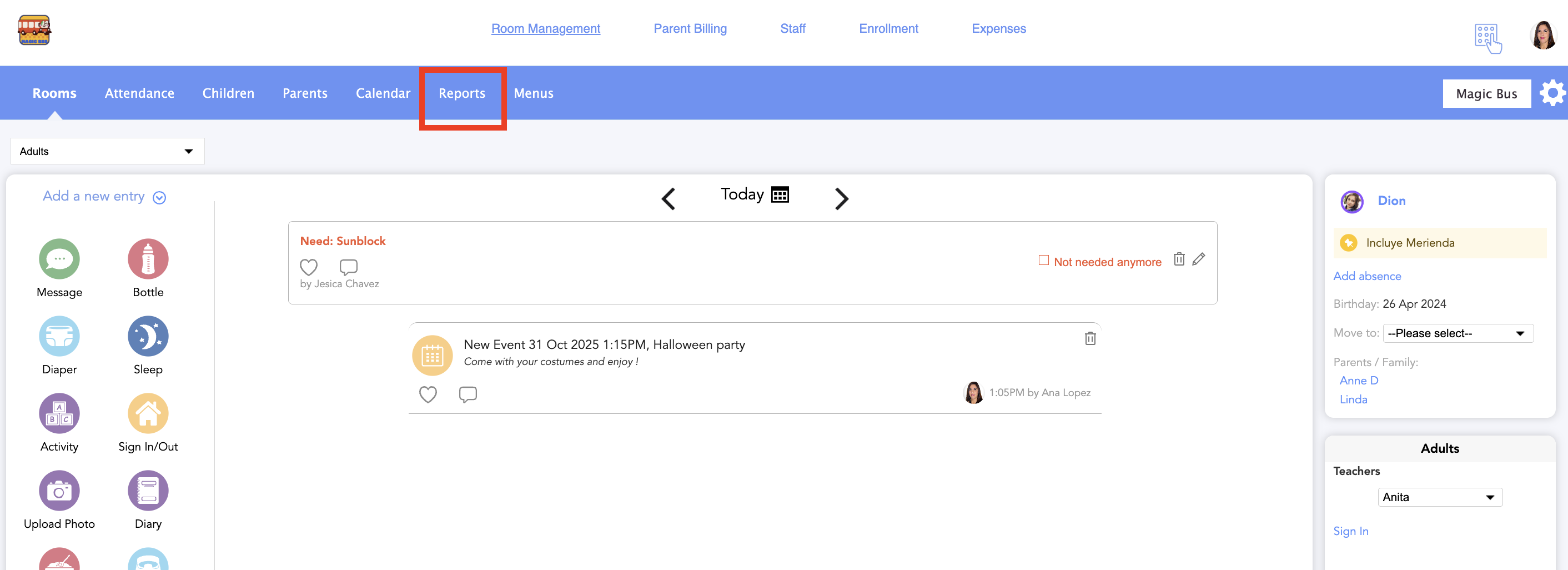
Click on Attendance Report
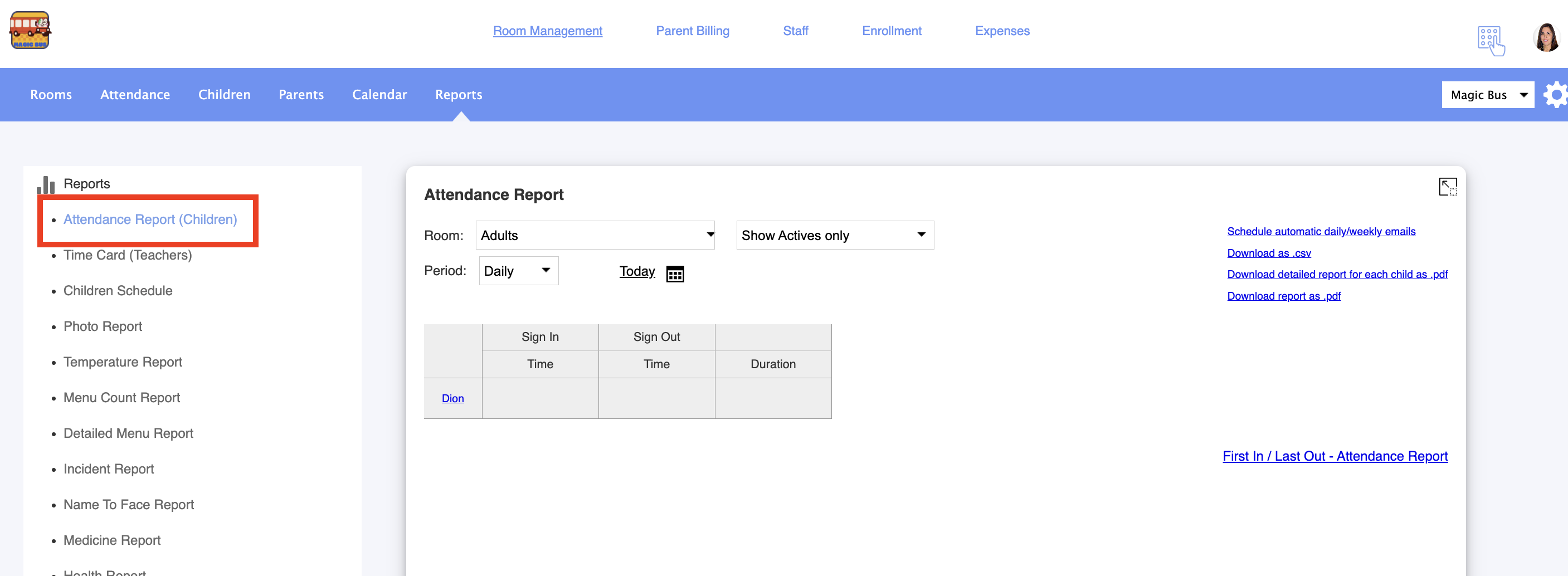
3. Select whether you want to view the attendance report for a specific classroom, all rooms or teachers.
Select whether you want the report to show active, present, inactive or all children.
Active children are those who currently belong to the selected classroom. Present children are those that were signed into the classroom during a chosen period.
Select whether you want to view a daily, weekly or monthly report or a report for a specific period.
A daily report shows the sign-in and sign-out times, the name of the person (when available), the signature, and total number of attendance hours for the day.
In weekly or monthly reports, only the sign-in/out times and total number of attendance hours for the day are shown.
To view a child’s individual attendance report, select the child’s name from the attendance report table.

You can also choose to download the report in three formats:
Download summary as .csv (Excel file containing children’s names, dates, sign-in/out times and attendance)
Download detailed report for each child as .pdf (Displays each child’s individual attendance report on a separate page within a pdf. )
Download report as pdf. (Pdf. file displaying the attendance report as shown on the Attendance Report page)

Follow the instructions below to schedule periodic attendance emails
The feature allows you, the administrator, to receive daily or weekly emails with the attendance report for children at the end of every day or week.
Select Schedule Automatic saily/weekly emails, on the previous screen or go to Childcare Settings -> Summary emails and select the same option :

Select Send Attendance reports.

Select the email addresses to which the report should be sent.
Choose between receiving one overall .pdf document with all children from all rooms or one document for each room.
Select Save.
NOTE: Attendance reports can only be viewed on the Daily Connect web application.
For more information on Attendance Reports, select the video icon or watch this video tutorial.
Related articles:
Was this article helpful?
That’s Great!
Thank you for your feedback
Sorry! We couldn't be helpful
Thank you for your feedback
Feedback sent
We appreciate your effort and will try to fix the article


