Add Teachers and Administrators to your Daily Connect Account
1. Navigate to the web app https://dailyconnect.com/
2. Click "Staff"
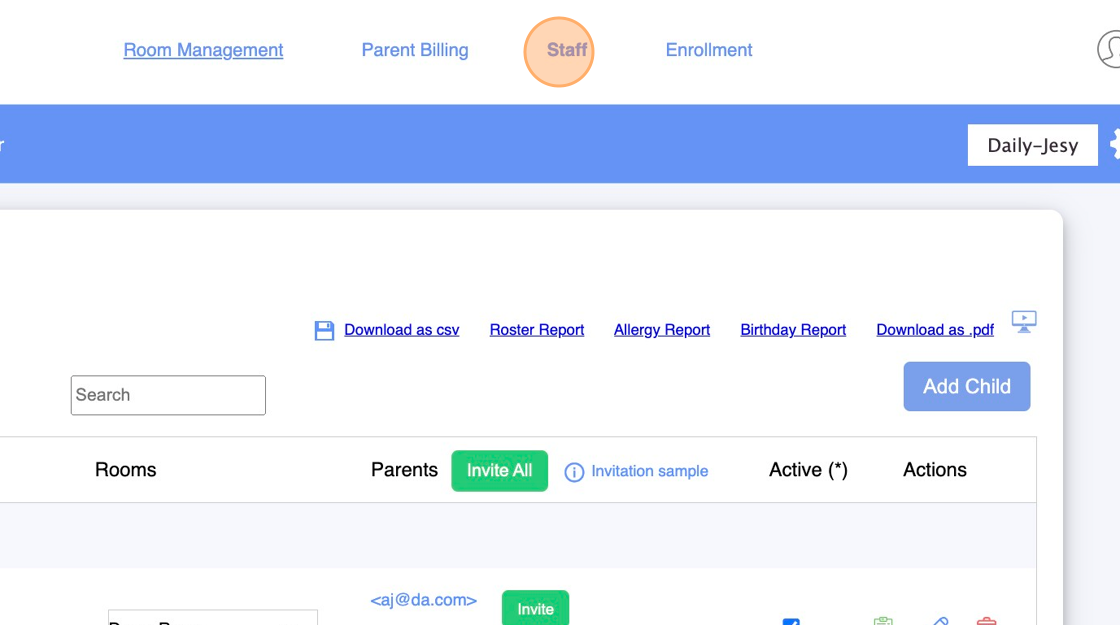
3. Click "Add Teacher"
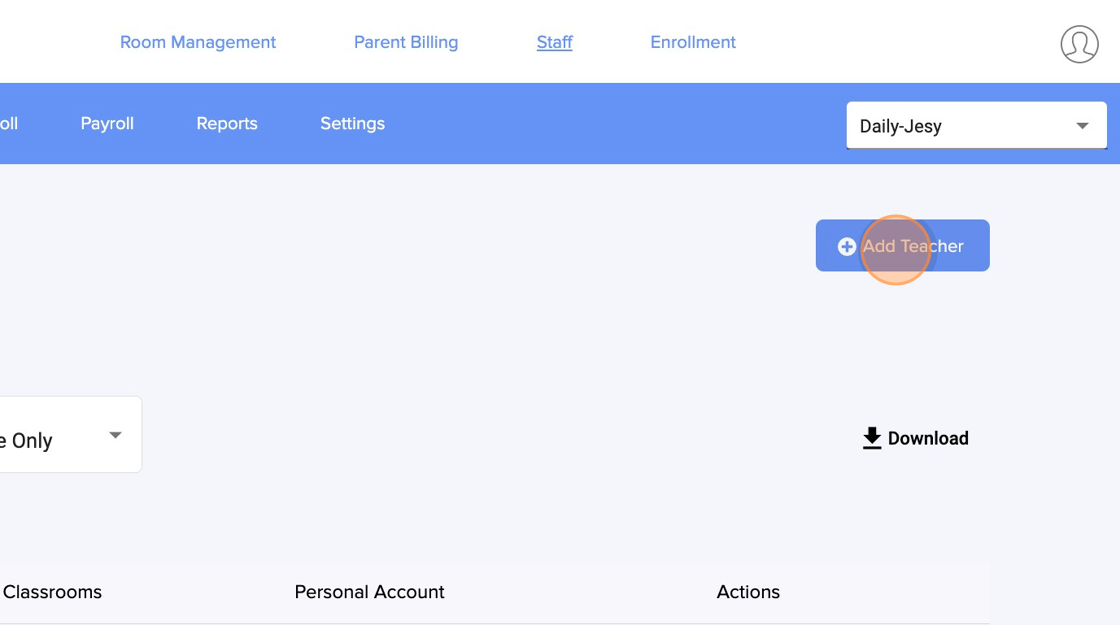
4. Type the Teacher's name
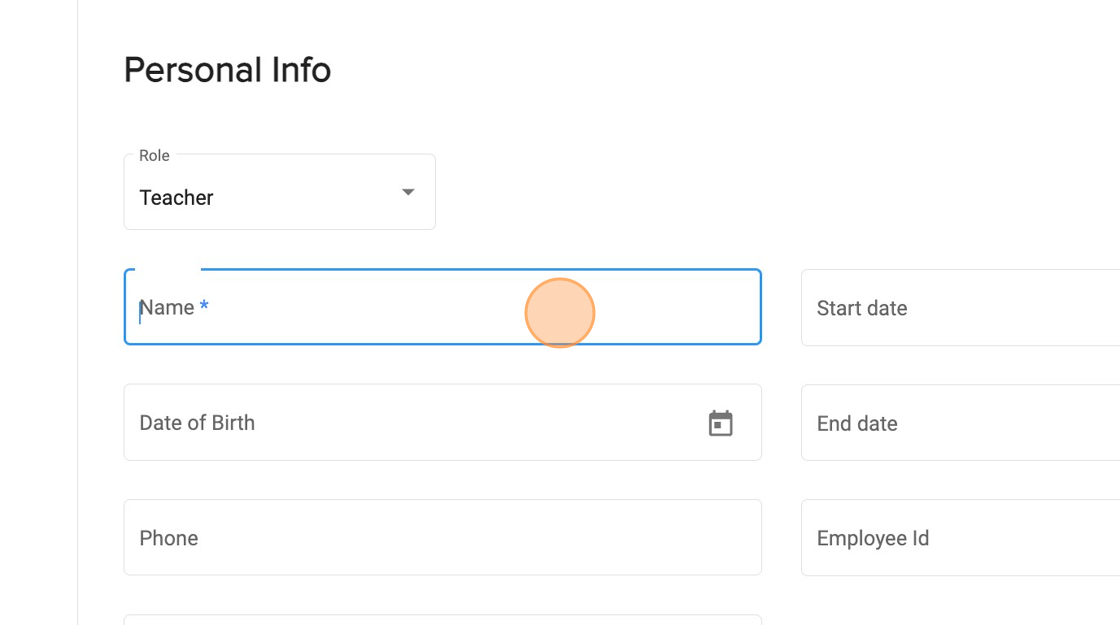
5. Enter the teacher's email
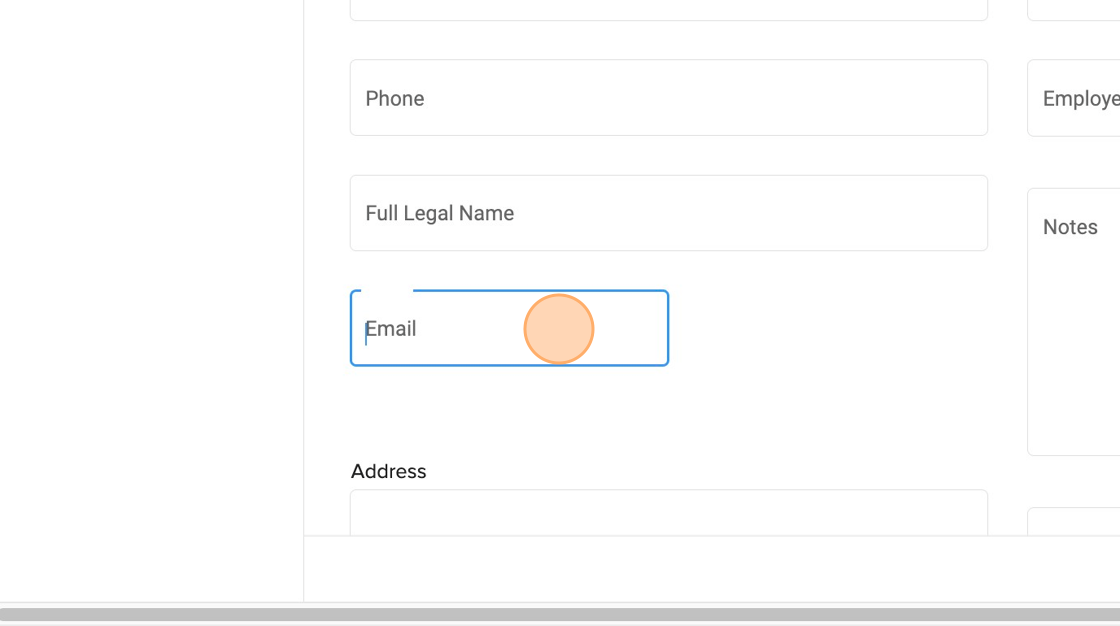
6. Click "Save"
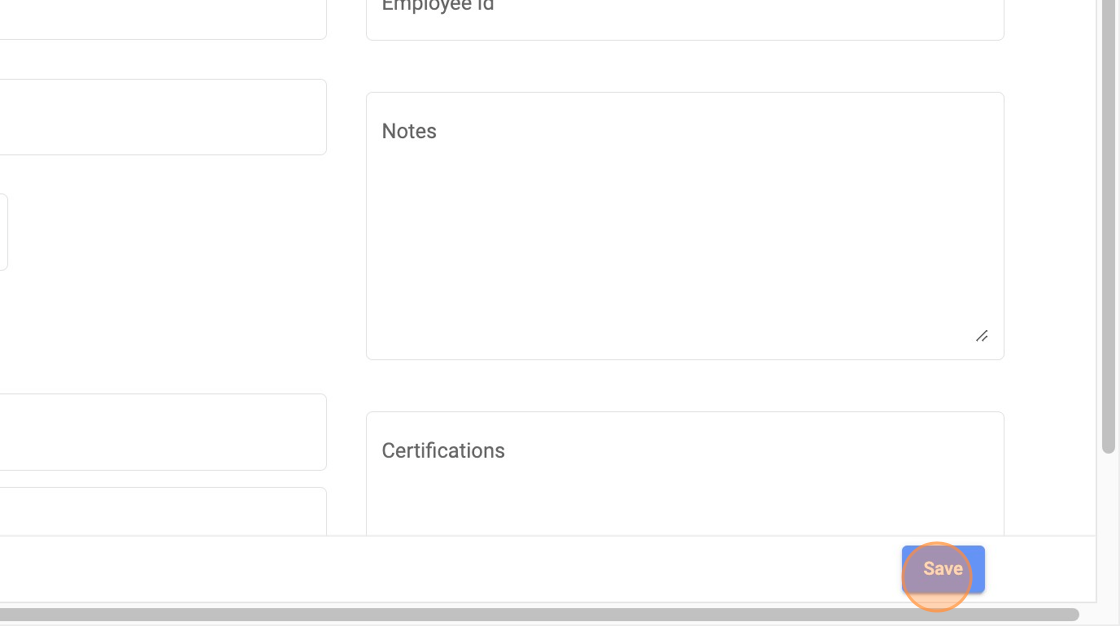
7. Select the rooms that the teacher will have access to.
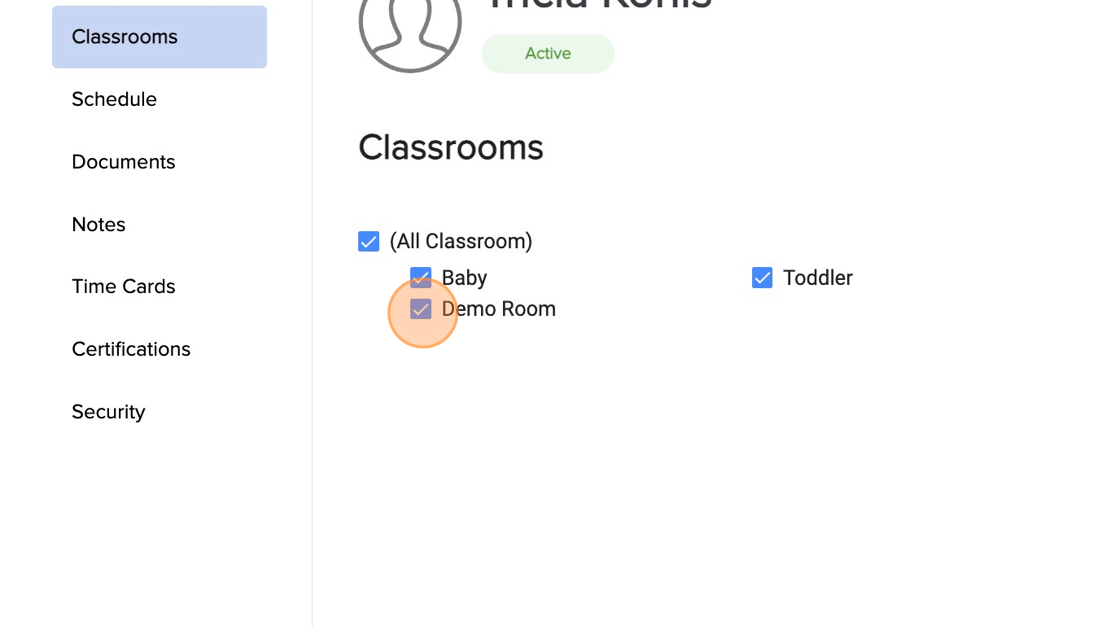
8. Click "Personal Info"
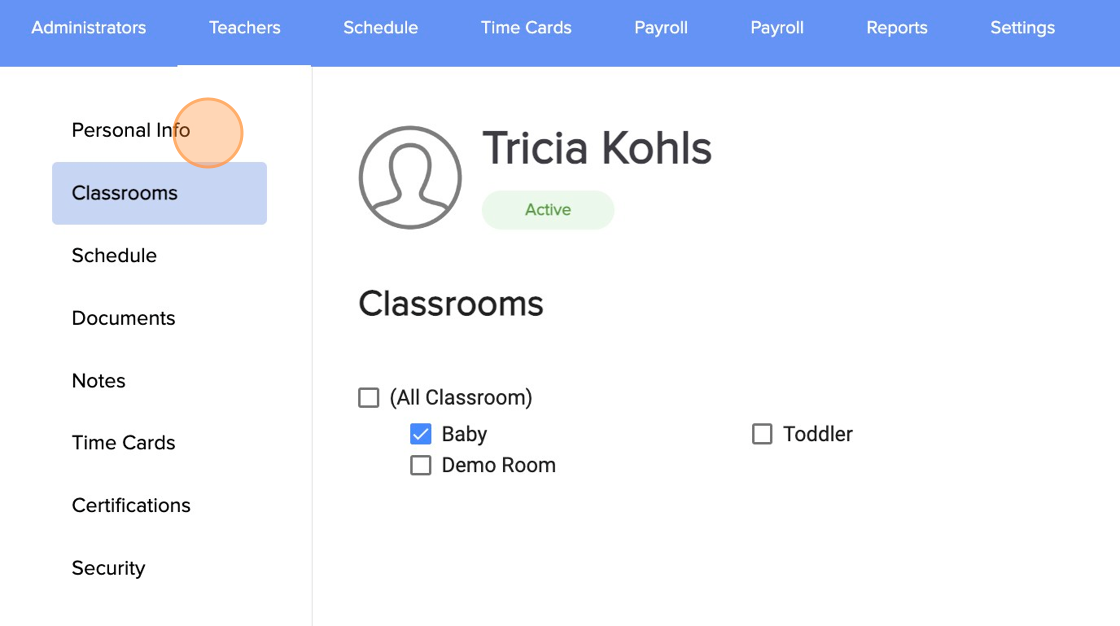
9. Click "Send Invitation" the teacher will receive an email to create her/his teacher account.
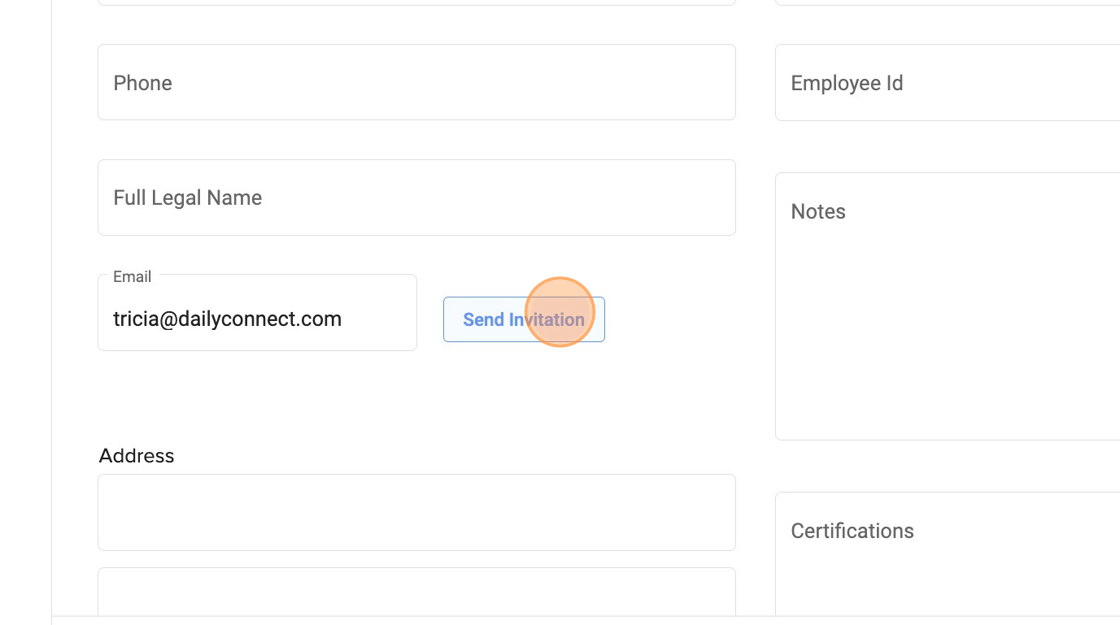
10. Click "Yes"
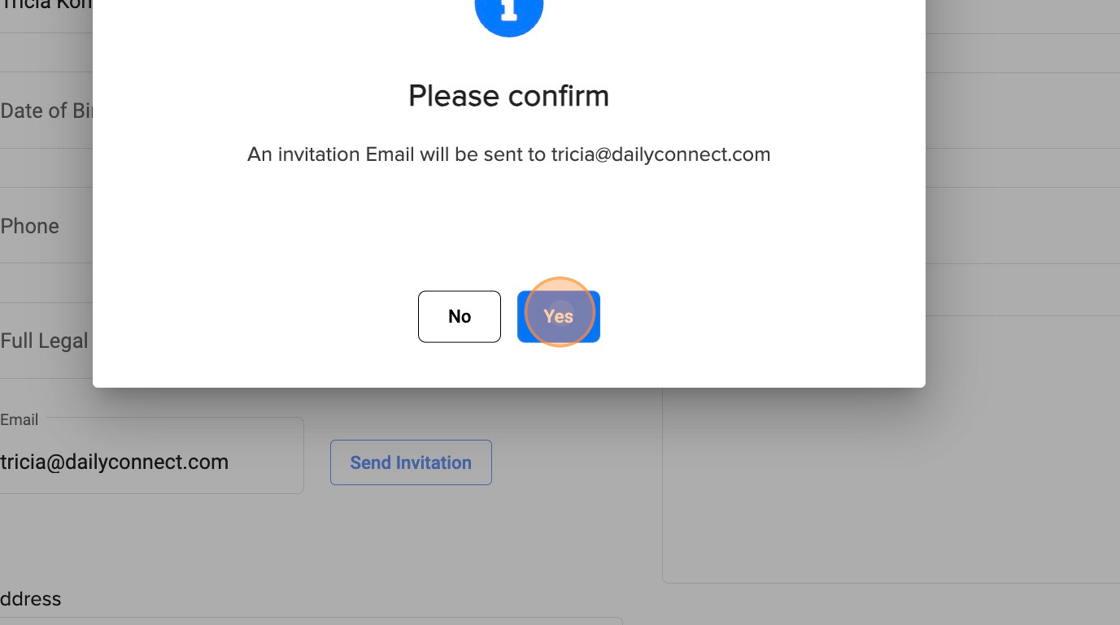
11. Click "Close"
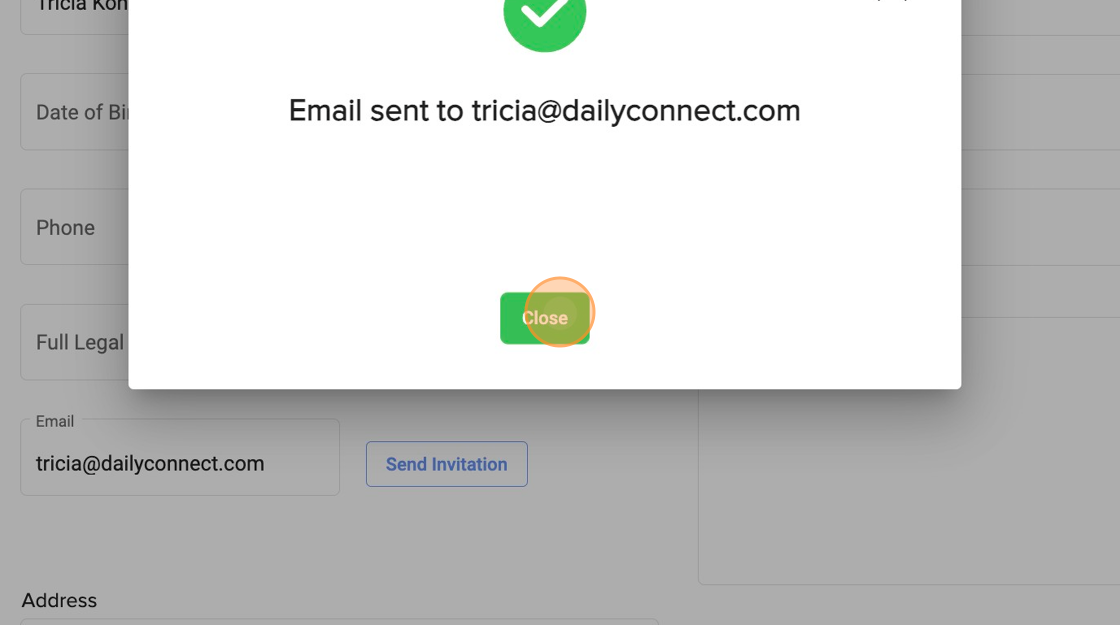
12. Click "Save"
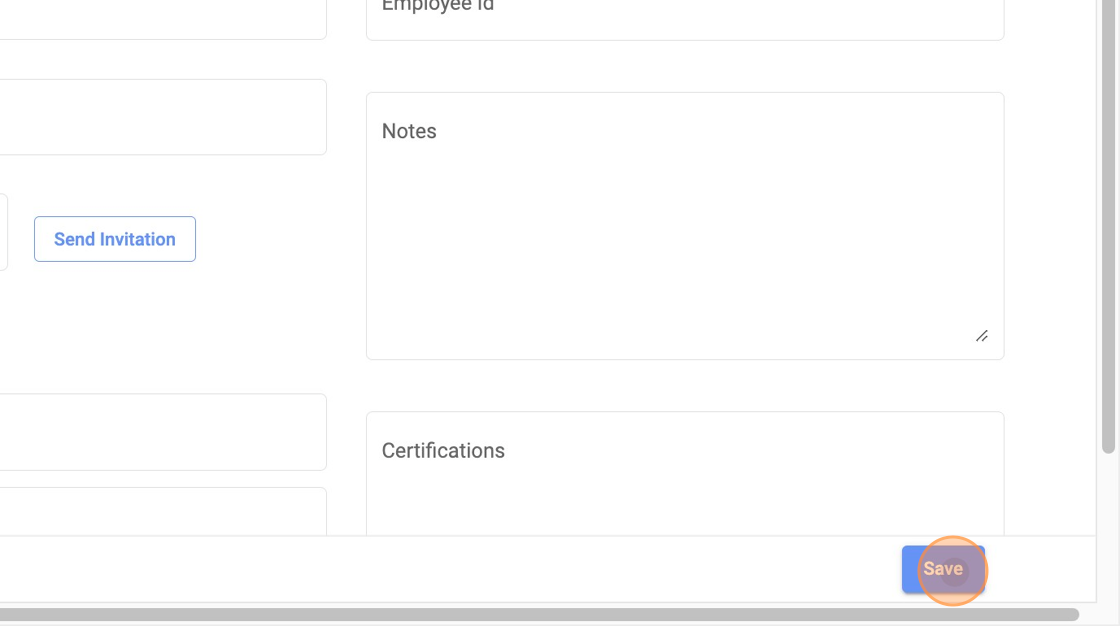
13. If you want to add an administrator, Click "Administrators"

14. Click "Add Administrator"

15. You can select the role. Each one has different privileges.
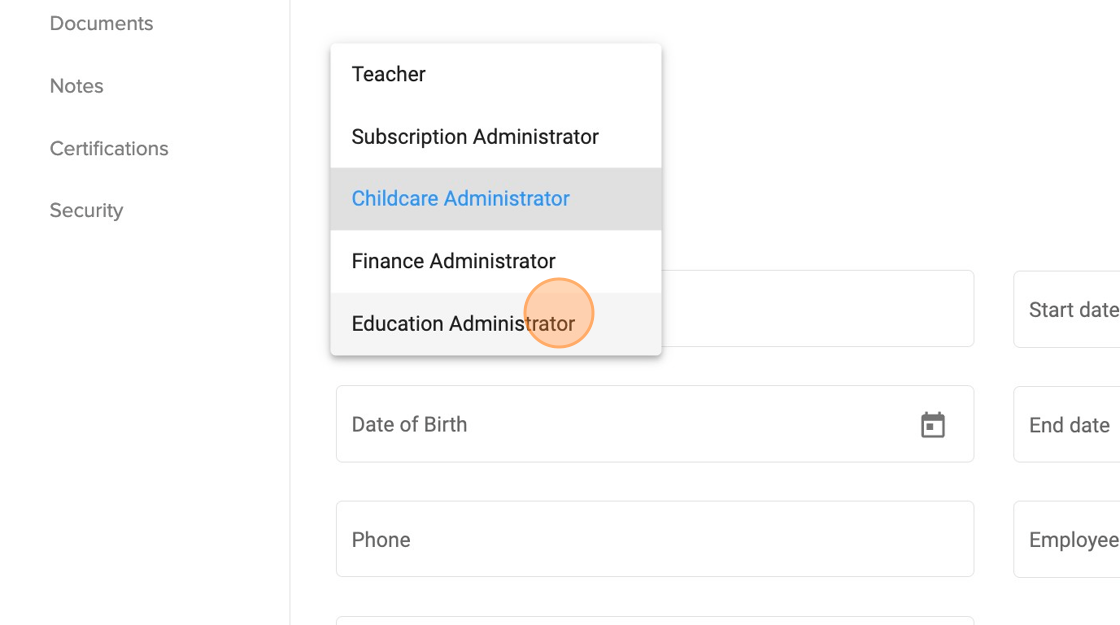
16. Enter the personal information and email
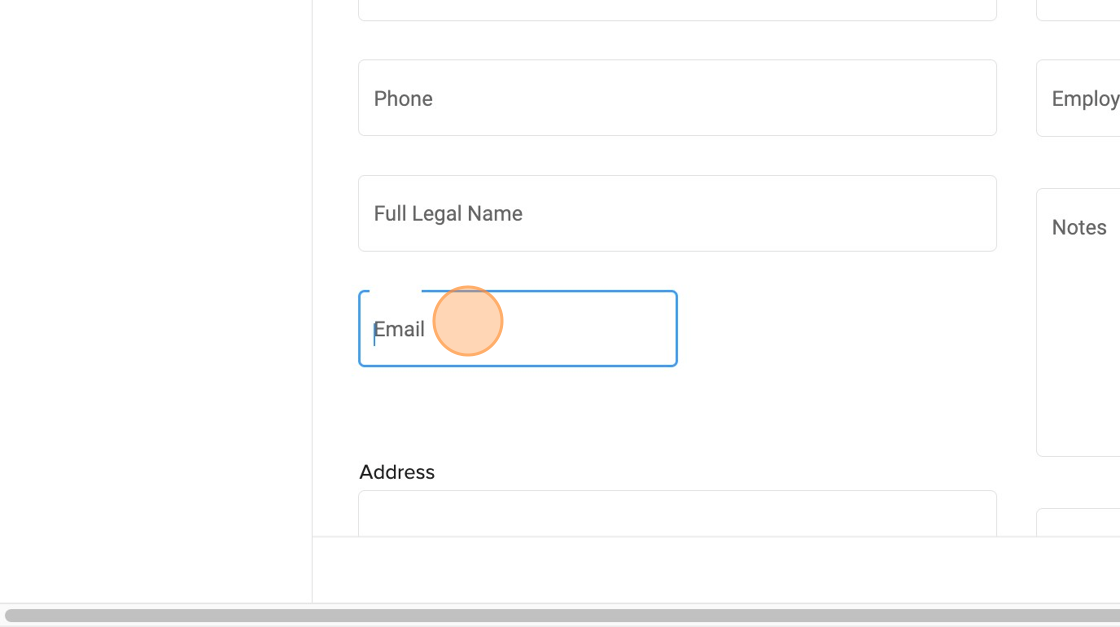
17. Click "Save"
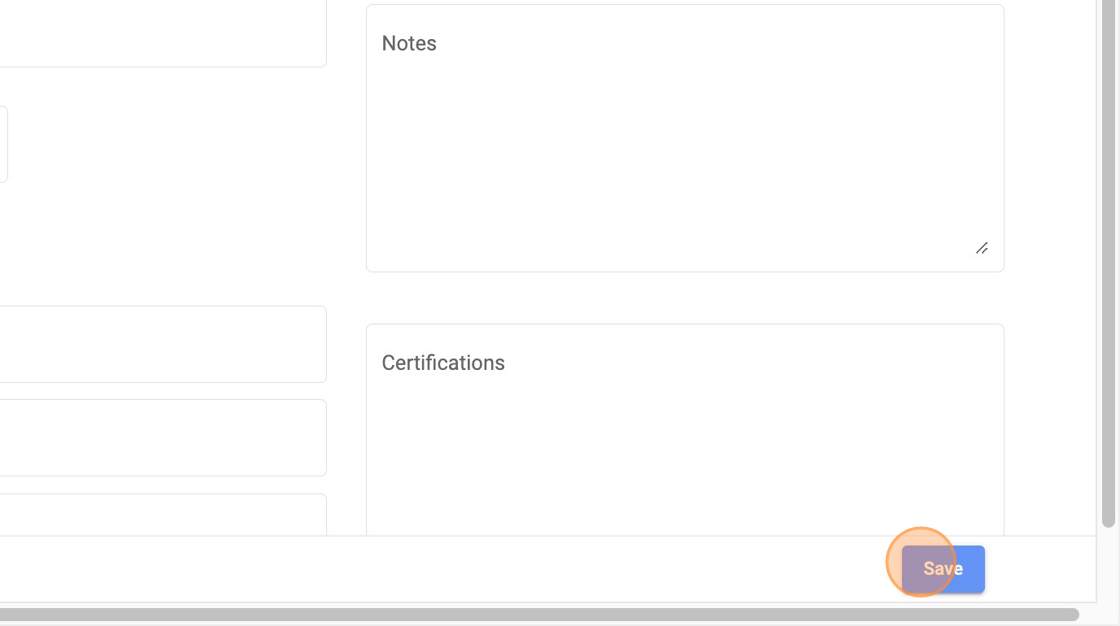
18. Click "Send Invitation"
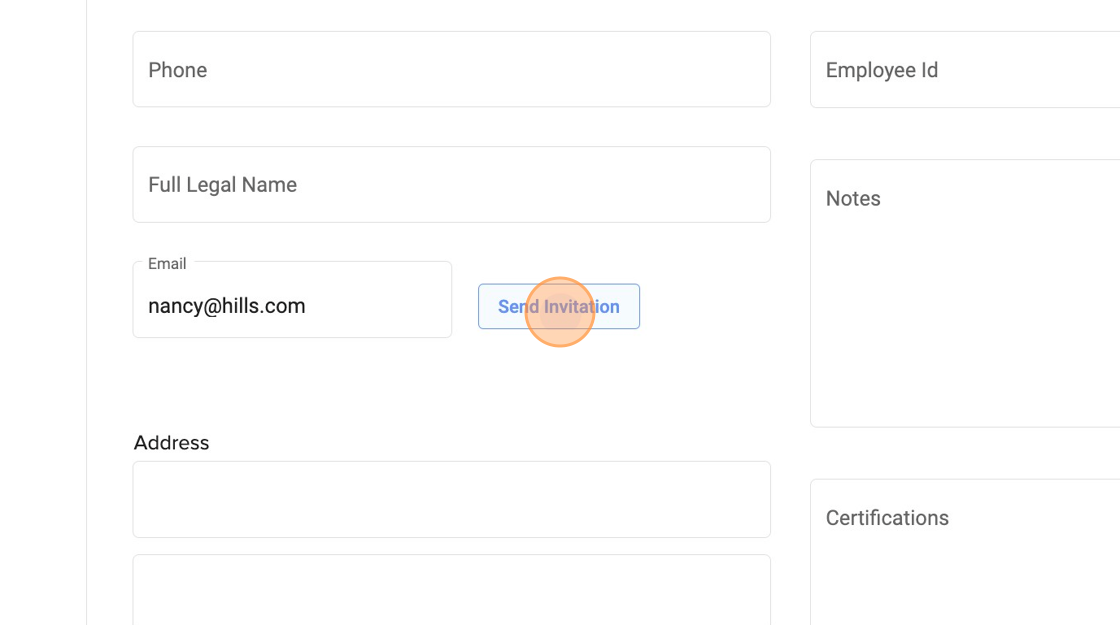
19. Click "Yes"
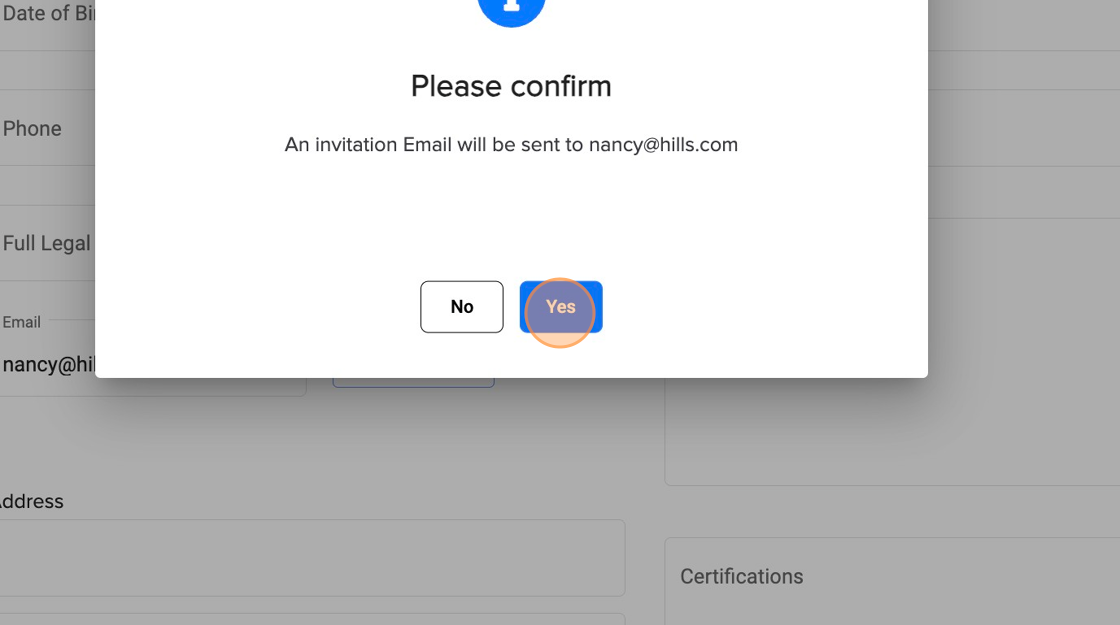
20. Click "Close"
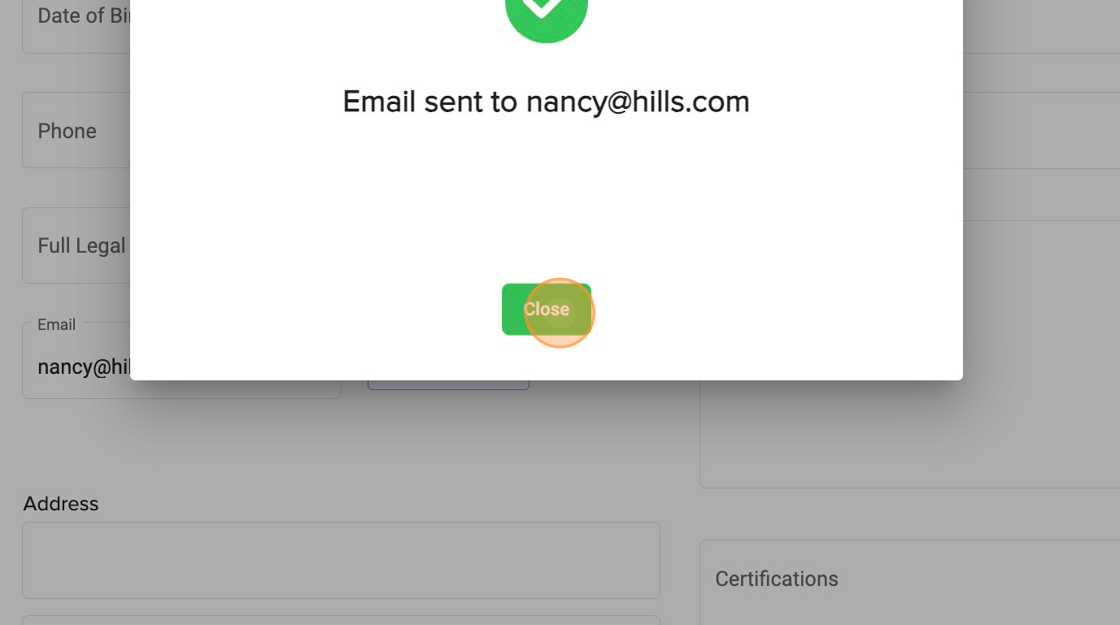
21. Click "Security" to check the privileges for this role.
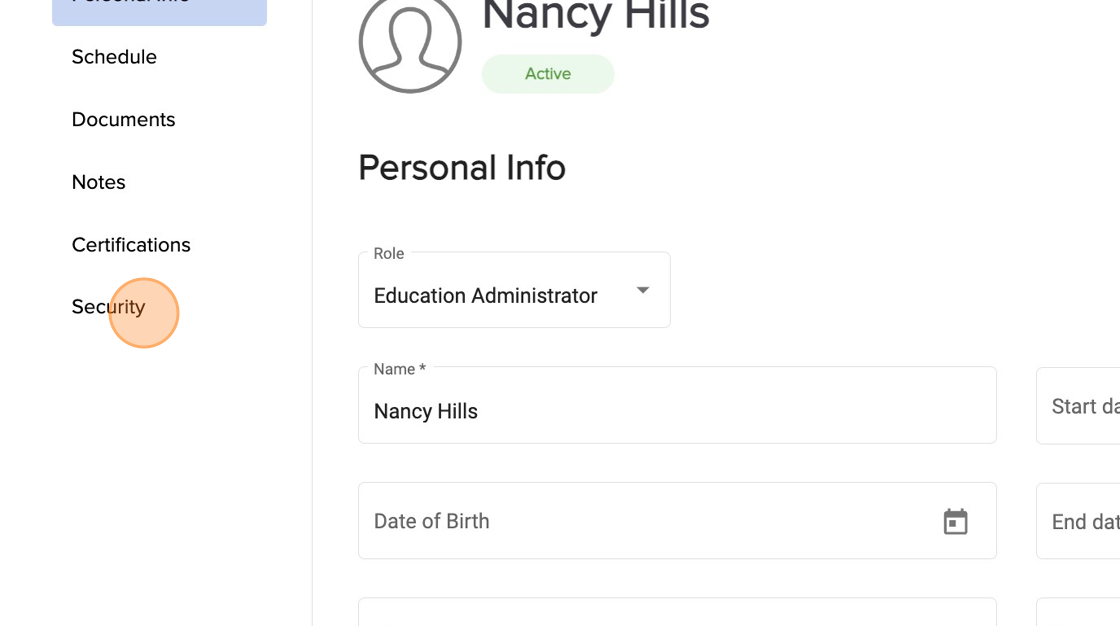
Was this article helpful?
That’s Great!
Thank you for your feedback
Sorry! We couldn't be helpful
Thank you for your feedback
Feedback sent
We appreciate your effort and will try to fix the article