You can schedule in advance when a child will change classrooms. This is useful to warn teachers that a child will move to a new room, but also to forecast attendance and availabilities, and manage waitlist and enrollment.
To record an upcoming classroom change, click on the child name on the Children page, then click on 'Rooms' . There you can choose the room (or rooms) where you want to assign the child.
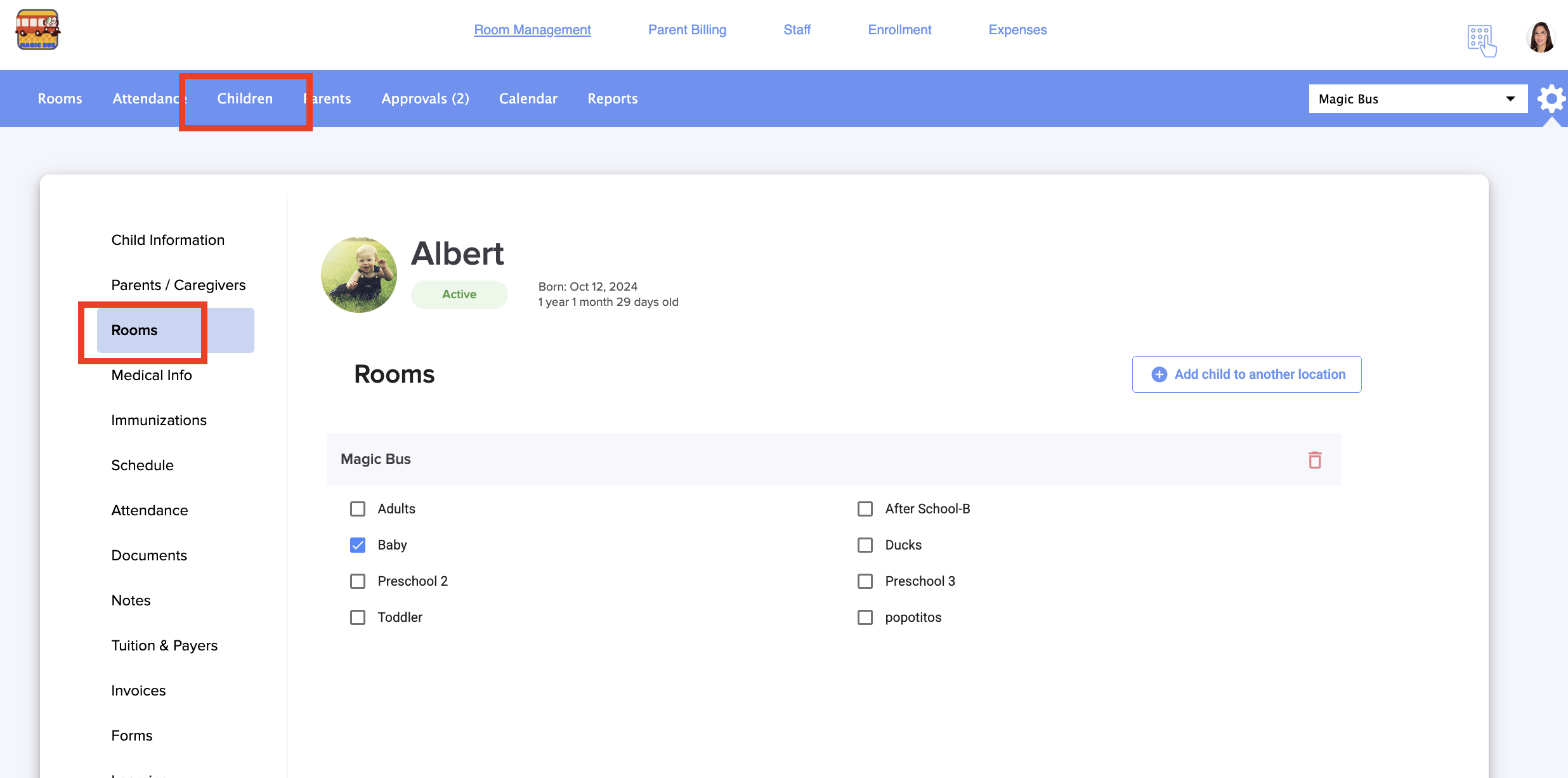
Then click on the date that the child will be moving and click on edit the recurring schedule (in case you want to plan it in advance.

Edit the room and save the changes.

During the week prior to the change, a small blue U overlay icon will be shown on top of the child's photo to remind teachers in the classroom that the child will move to a different room on the scheduled date.

On the day of the scheduled change, the child will be automatically moved into the new room in Daily Connect.

Was this article helpful?
That’s Great!
Thank you for your feedback
Sorry! We couldn't be helpful
Thank you for your feedback
Feedback sent
We appreciate your effort and will try to fix the article