The App's Admin Dashboard allows for faster management and easy updates without logging onto the website.
You can access the New Admin Dashboard from the app's top menu.

Tap on the Rooms icon to access your classrooms and add entries.
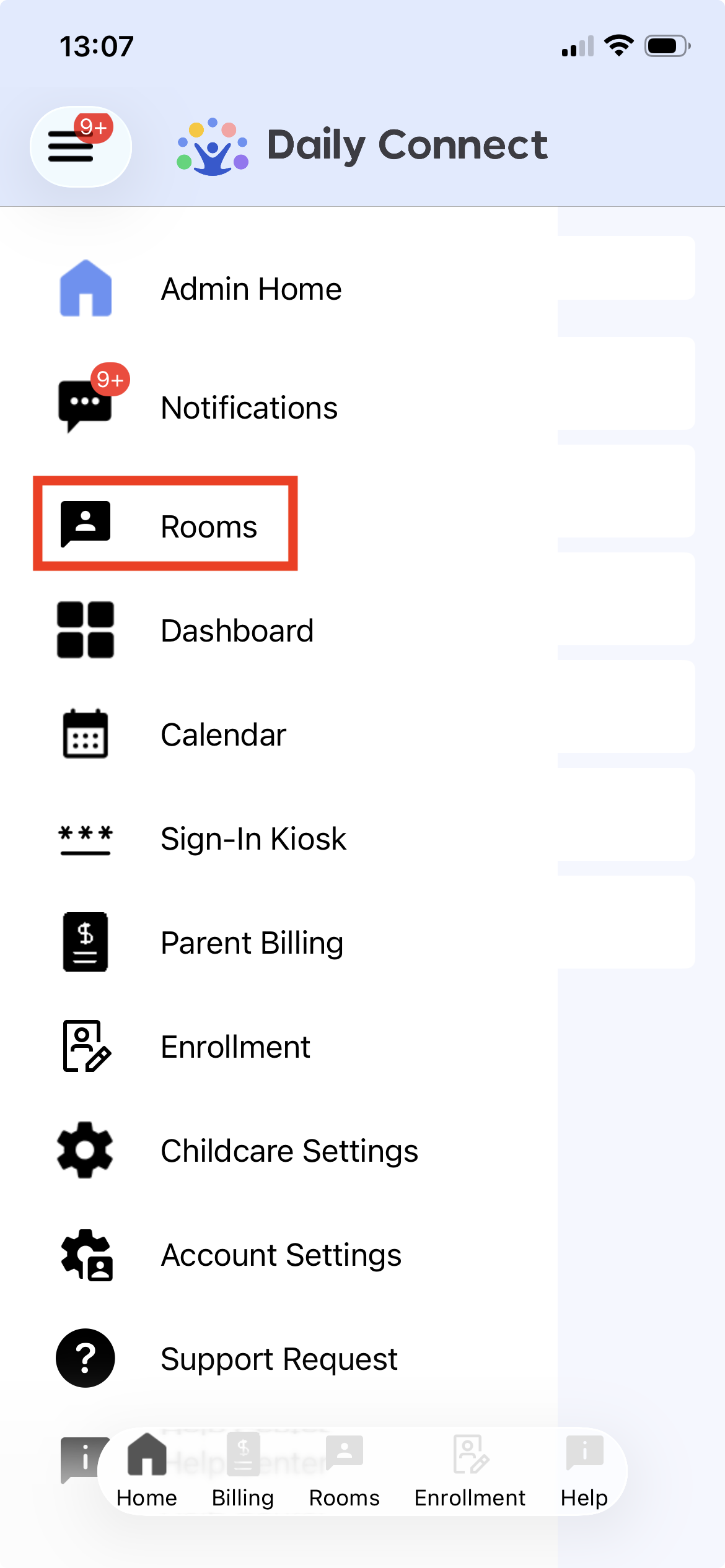
Tap on the Childcare Settings icon to go to the settings of your childcare. (These settings are different from the App Settings).

Information:
You can edit your childcare's name
Summary Emails: Here, you can configure whether you want to send a summary of the child's day, when, and to whom.
Sign-In Kiosk: Now you can configure the sign-in Kiosk from the app, whether you want your parents using a pin-code, QR or signature to log attendance.
Rooms: You can add rooms or edit your current ones.
Administrators: You can add or edit administrators of your childcare.
Teachers: You can add or edit your staff information.
Children: You can add new children to your roster.
Parents: You can add parents and send invites.
Send Message to Parents/ Staff: You can tap on this icon to choose whether you want to post a message on the timeline of a single classroom, multiple classrooms, or all classrooms.
You can also share a document with one classroom, multiple classrooms, or all classrooms.
Additionally, you have the option to send a text message to either the parents or the staff.

Finally, if you require assistance, you can visit our Help Center section. Here, you can either check our Knowledge Base or chat with us if you have any questions.
Additionally, we have a series of tutorial videos available for you to watch. To access them, simply click on the tutorials icon to get started.

Was this article helpful?
That’s Great!
Thank you for your feedback
Sorry! We couldn't be helpful
Thank you for your feedback
Feedback sent
We appreciate your effort and will try to fix the article