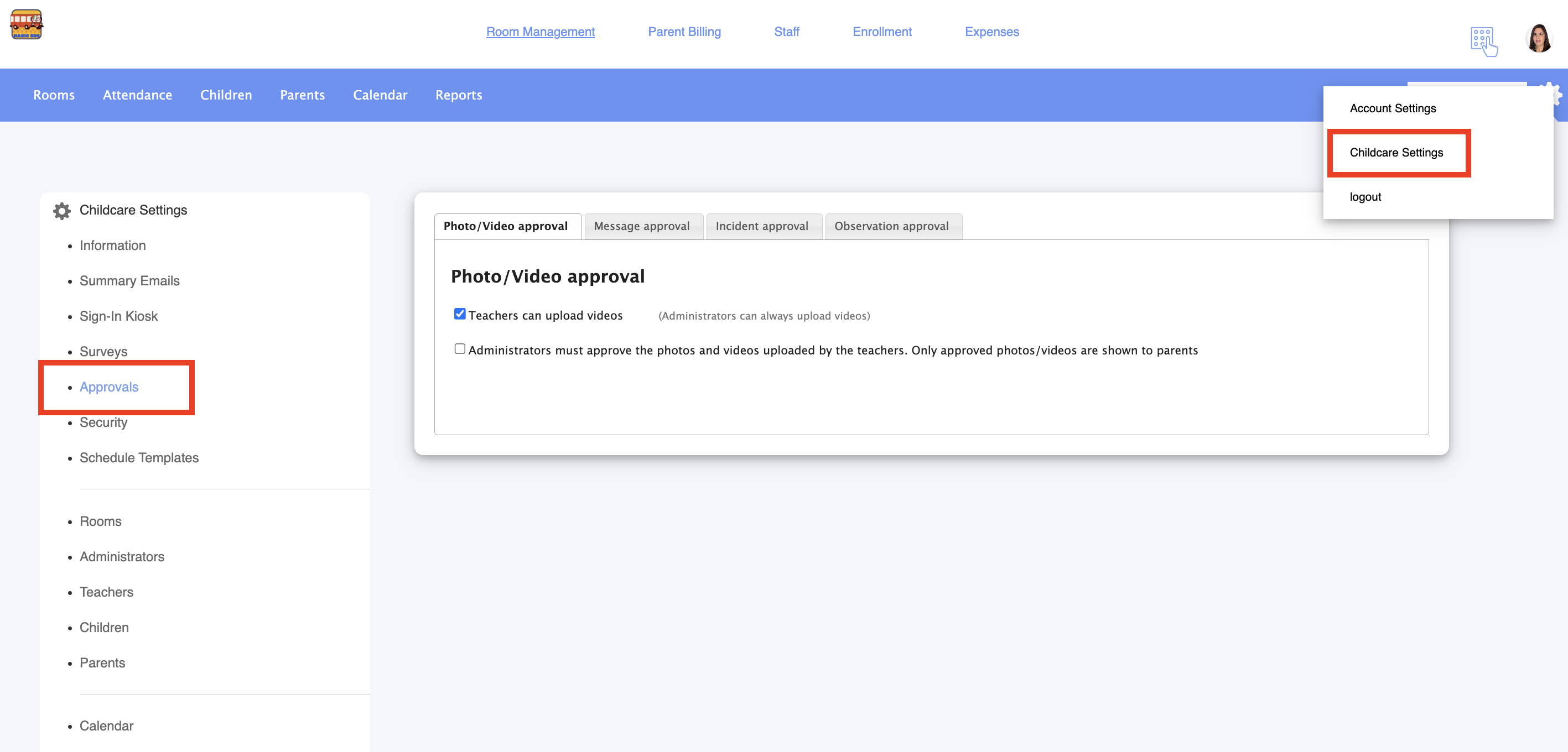Daily connect enables teachers to upload and send photos/videos when making entries. The approval features enables you to generate requests which require photos or videos to first be approved by an administrator before being sent to parents. There’s also a unique time interval feature that allows you to automatically approve and upload photos after a specific time period.
Follow the instructions below to set up the photo or video approval request
On the Daily Connect web app, go to Settings > Childcare Settings > Approvals > Photo/Video approval.
Check Allow Teachers can upload videos to enable teachers to upload videos when saving entries for children.
To ensure that parents are only shown approved photos/videos check the Administrators must approve the photos and videos uploaded by the teachers box.
Next, you can choose whether photo/video should be done automatically approved before sending summary emails or after a specific time interval.
On this same page, all photos/videos that require approval will be displayed. Select Actions to Reject or Approve them.
Was this article helpful?
That’s Great!
Thank you for your feedback
Sorry! We couldn't be helpful
Thank you for your feedback
Feedback sent
We appreciate your effort and will try to fix the article